- Select one or several documents and click on the “Download” function, on the horizontal toolbar:

From the documents tab in MetaShare’s start page, you can currently only select one document at a time. - Depending on which browser you use, you will get different options when downloading files:
- In Microsoft Edge, at the bottom of the page, you will be asked what you want to do with a downloaded file:

Click on “Save” and optionally choose location where you would like to download your file (the default location for a file download is the standard Download folder). - In Google Chrome, the file is automatically downloaded to your standard Download folder and from there you can select to open the file or the folder:
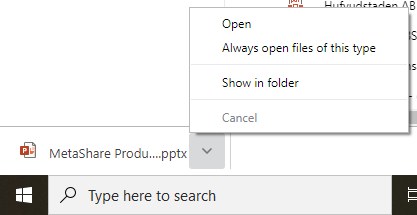
- In Firefox, you will be asked what you want to do with a downloaded file:
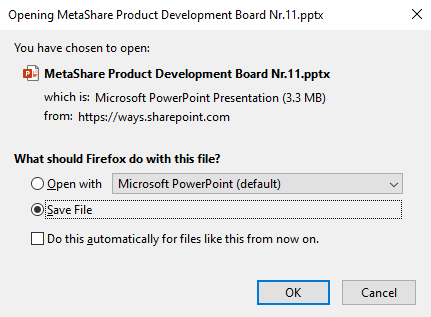
Select the radio button “Save File” and click on the “OK” button. Optionally you can save your preference. The file is automatically downloaded to your standard Download folder.
- In Microsoft Edge, at the bottom of the page, you will be asked what you want to do with a downloaded file:
- The document(s) will be downloaded to the folder.