MetaShare is currently available in English, Swedish and German. We will be adding more languages when and if needed.
MetaShare’s functions are displayed in your browser’s preferred language. If your preferred language is not one of the supported languages, MetaShare’s functions will be presented in English. Date values are also shown in the date-format for your preferred language.
Below you find instructions on how to set your preferred language in Microsoft Edge, Google Chrome and Mozilla Firefox.
Note that after having done the changes below and your changes are not reflected in MetaShare (the language and/or the date format), then you probably have a language setting applied in your Microsoft 365 account, which will then supersede the browser’s settings. To check/change the language setting on your M365 account, see these instructions. After having changed or removed the language setting in your M365 account, you will have to wait a few minutes before these changes are effected (normally less than an hour).
Microsoft Edge
- Go to “Settings”, in “Edge” you find it under the 3 dots up in the right corner. Choose settings:
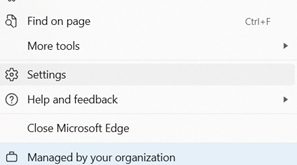
- Choose language from the left menu.
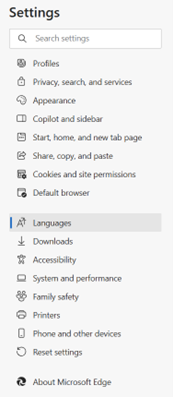
- To add a language, click on the “Add language” link:
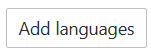
Search for the language that you want to use, mark the language and click on the “Add” button: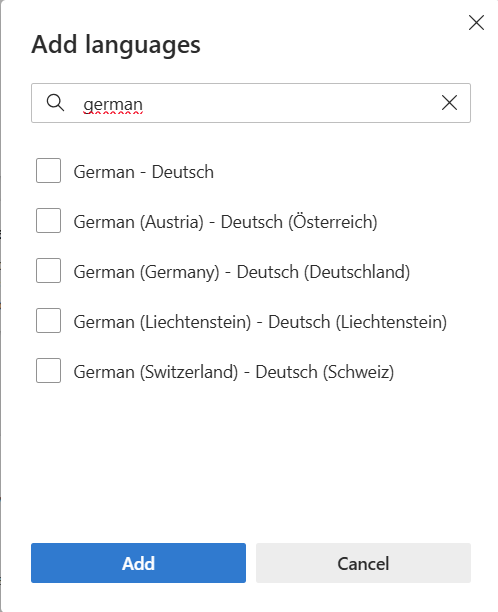
- To change the preferred language (this changes the display language in MetaShare), click on the arrow icon for the language and move the language till it gets to the top of the list of available languages:
- The date format follows the language that edge is displayed in. To change that choose “Display Microsoft Edge in this language”:
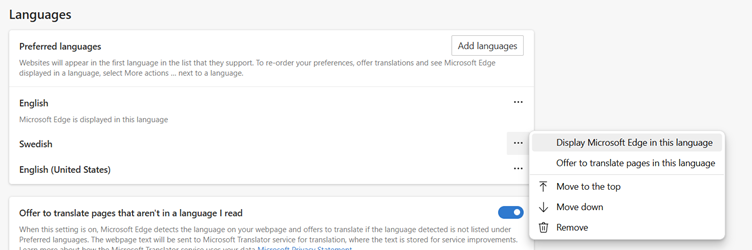
Google Chrome
- Go to Chrome’s settings:
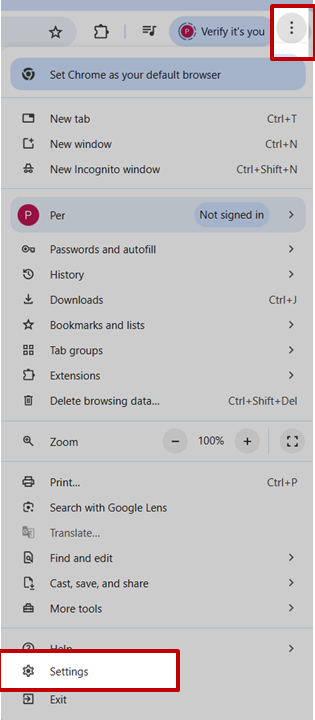
- Scroll down to the bottom of the page and click on the “Advanced” link:

- The language at the top is the language that MetaShare is displayed in. The date format is the language that Chrome is displayed in.
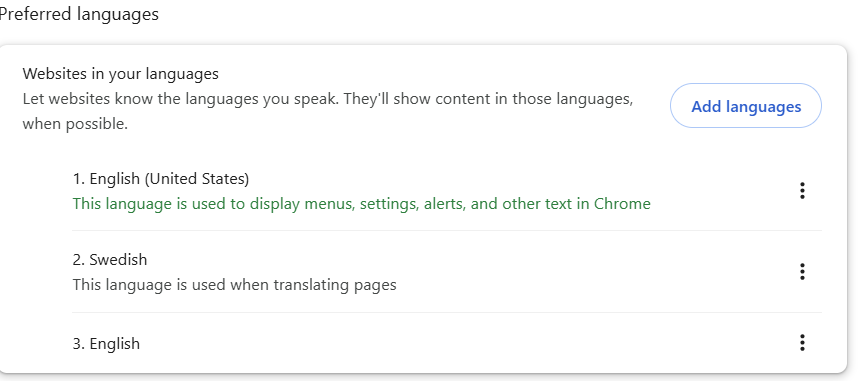
- To add a language, click on the “Add languages” link:
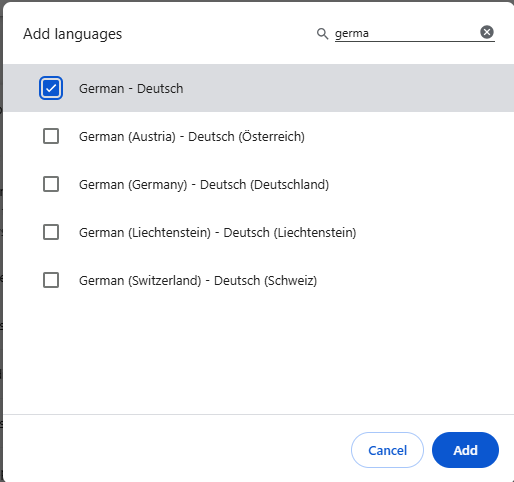
- To change the preferred language, click on the 3 dots next to the language, then move it to the top to use the language or mark “display Chrome in this language” to change the date format:
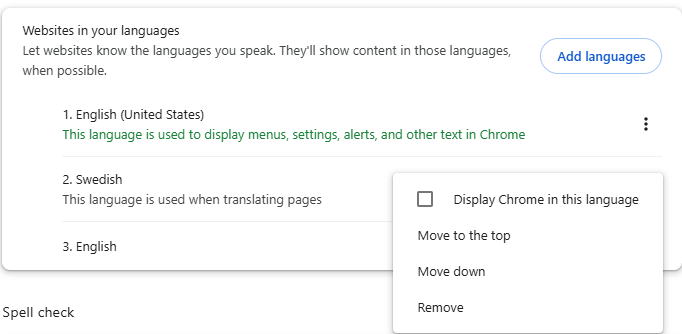
Mozilla Firefox
- Go to Firefox’s settings:

- To add a language, click on the “Choose” button:
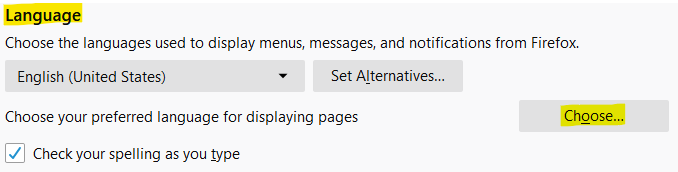
Select the language that you want to use and click on the “Add” button: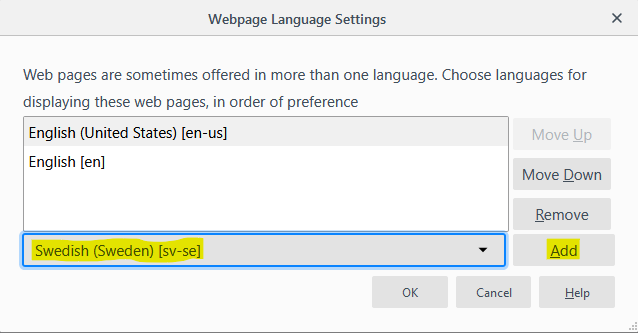
- To change the preferred language, select the language, click on the “Move Up” button and finally on the “OK” button:
