MetaShare is currently available in English, Swedish and German. We will be adding more languages when and if needed.
MetaShare’s functions are displayed in your browser’s preferred language. If your preferred language is not one of the supported languages, MetaShare’s functions will be presented in English. Date values are also shown in the date-format for your preferred language.
Below you find instructions on how to set your preferred language in Microsoft Edge, Google Chrome and Mozilla Firefox.
Note that after having done the changes below and your changes are not reflected in MetaShare (the language and/or the date format), then you probably have a language setting applied in your Microsoft 365 account, which will then supersede the browser’s settings. To check/change the language setting on your M365 account, see these instructions. After having changed or removed the language setting in your M365 account, you will have to wait a few minutes before these changes are effected (normally less than an hour).
Microsoft Edge
- Go to “Internet options”, in your computer’s Control Panel (search for “Internet options” in your computer’s search bar):
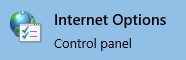
- Click on the “Languages” button:

- To add a language, click on the “Add a preferred language” link:
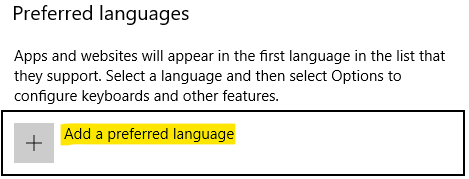
Search for the language that you want to use, mark the language and click on the “Add” button:
- To change the preferred language, click on the arrow icon for the language and move the language till it gets to the top of the list of available languages:
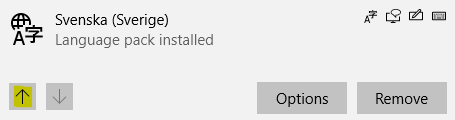
Google Chrome
- Go to Chrome’s settings:
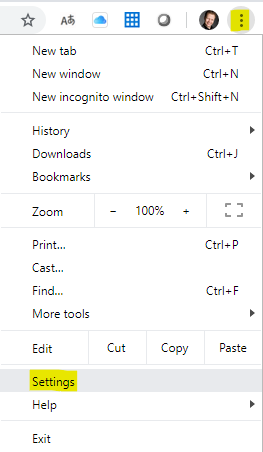
- Scroll down to the bottom of the page and click on the “Advanced” link:

- Under the Languages section, click on the chevron icon:

- To add a language, click on the “Add languages” link:

Search for the language that you want to use, mark the language and click on the “Add” button: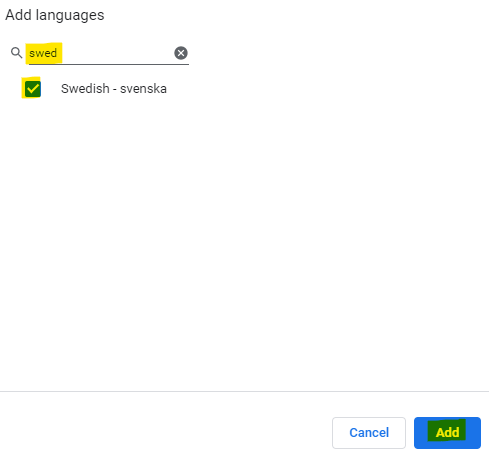
- To change the preferred language, click on the language’s vertical ellipsis icon and select the “Move to the top” function:

Mozilla Firefox
- Go to Firefox’s settings:

- To add a language, click on the “Choose” button:
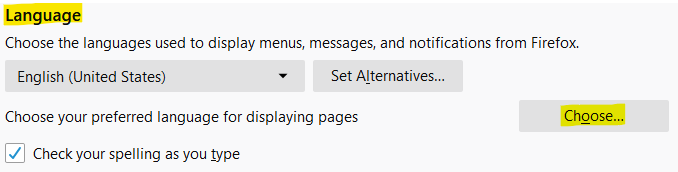
Select the language that you want to use and click on the “Add” button: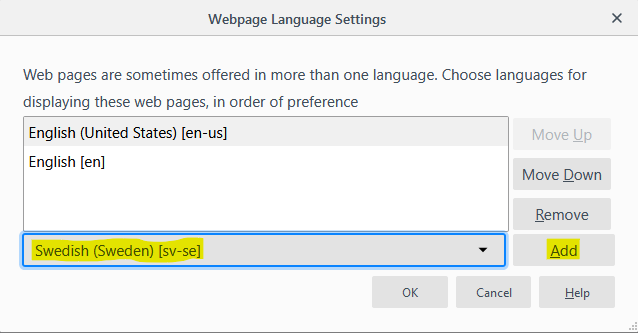
- To change the preferred language, select the language, click on the “Move Up” button and finally on the “OK” button:
