Users that only are granted access to certain documents/folders within a workspace, do not see the document’s workspace in the workspaces tab in MetaShare’s start page, they will however be able to open the workspace if they have the link to it. For these users to also be able to see the workspace in the workspaces tab, you need to set unique permissions on the workspace’s start page. A prerequisite is that you login to the workspace with a user account that has administrative permissions, preferably with an account that is a site collection administrator in the workspace. These instructions guide you to set these permissions:
- Open the MetaShare workspace.
- Open the workspace’s SharePoint site and navigate to the site’s Pages library.
- Select the home page (Home.aspx), open the page’s “Details pane” (click on the
 icon) and click on the “Manage access” link:
icon) and click on the “Manage access” link: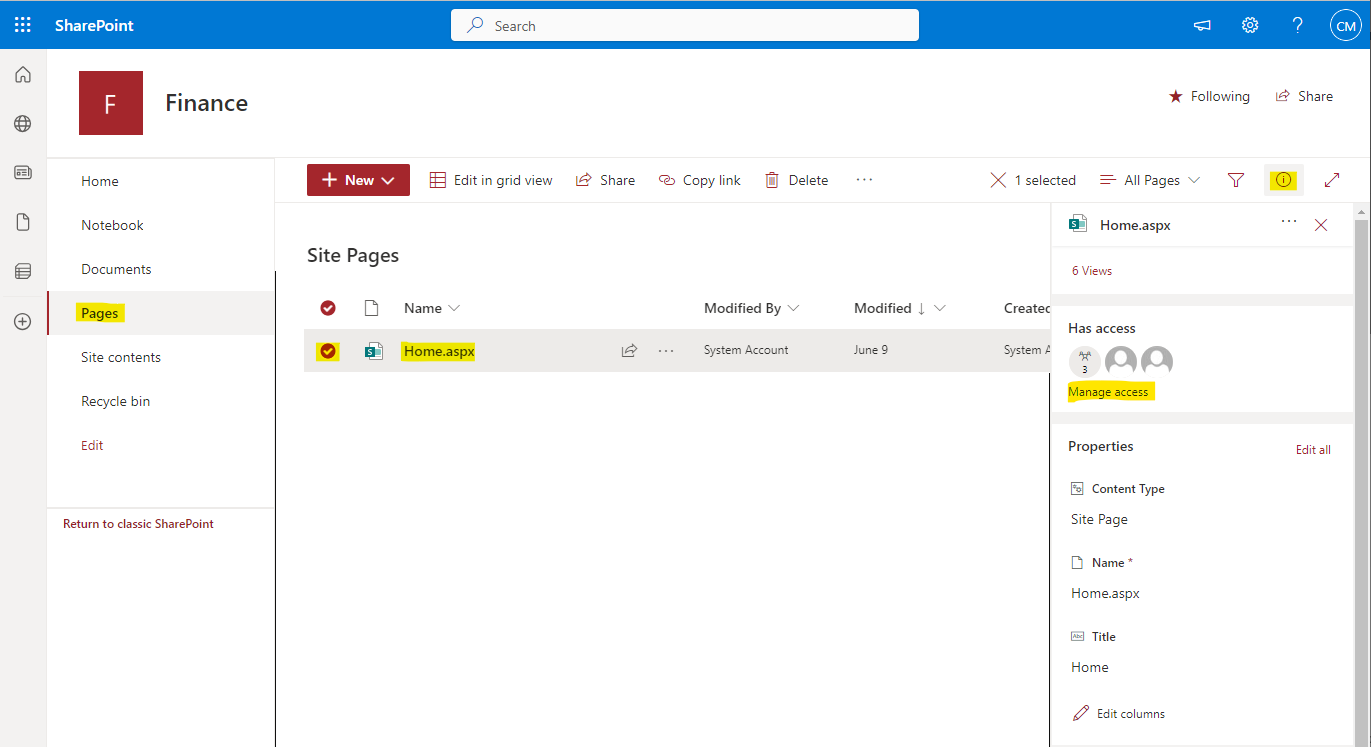
- Click on the “Grant access” link:
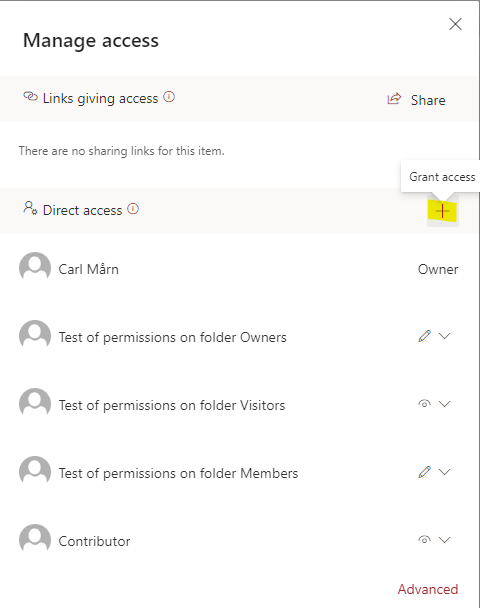
- In the pop-up screen, add the users/groups that should be able to see the workspace, in the first field. To the right of the field, click on the down arrow and change from “Can edit” to “Can view” and the deselect the “Notify people” checkbox and. Once you are done, click on the “Grant access” button:
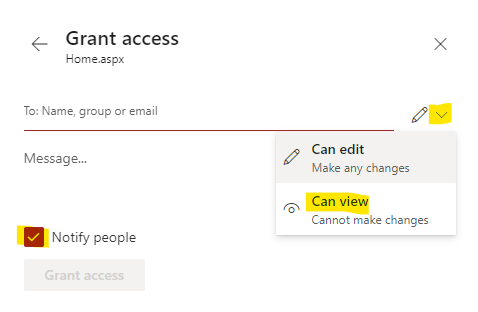
- The workspace will now be shown among the list of workspaces, in the workspaces tab, once SharePoint’s search engine has managed to crawl the changed permissions on the start page (takes up to 15 minutes).