Applicable browsers: Microsoft Edge
Description
Every time you open a document, in your Desktop app, you will be asked if you want to open your application:
Solution/workaround
There is no graphical user interface to set your preference. You can however get Edge to ask for your preference and instead of the above prompt you will get this prompt, where you tick the checkbox, if you do not want to be prompted again: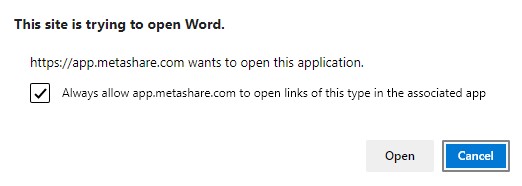
Follow these steps to make this setting:
- Open your computer’s “Registry Editor” (click on the computer’s start button and type “regedit”) and start the application.
- Locate and then click the following registry sub-key:
HKEY_LOCAL_MACHINE\SOFTWARE\Policies\Edge
Note that if the key is not created just create it with the above syntax. - Right-click the “Edge” key and select “New”, and then “DWORD (32-bit)”:
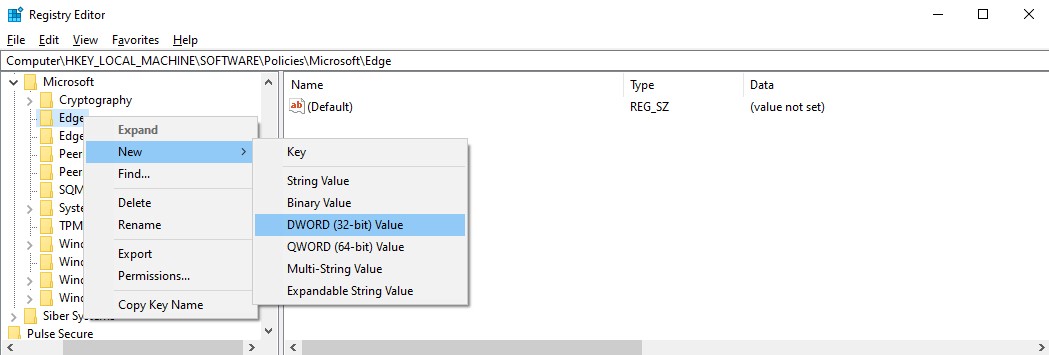
- Type “ExternalProtocolDialogShowAlwaysOpenCheckbox”, and press the “Enter” key on your keyboard:

- Right-click the “ExternalProtocolDialogShowAlwaysOpenCheckbox” value and select “Modify…”:
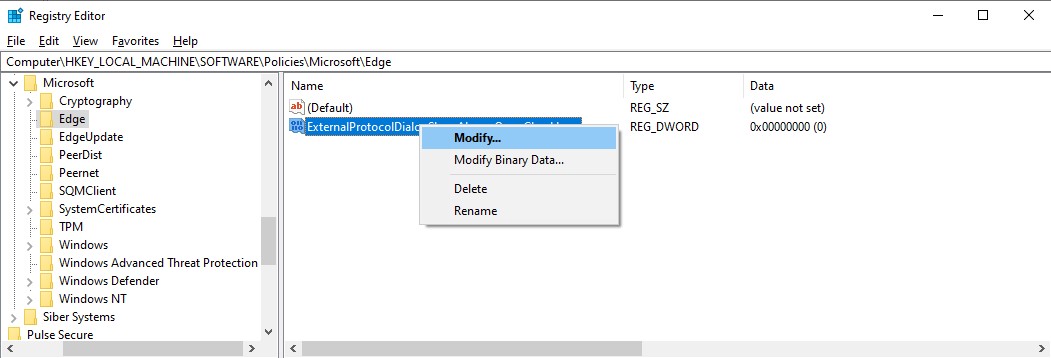
- In the “Value data” field, type “1” and then click on the “OK” button:
