Follow these instructions to change a specific metadata column’s properties, e.g. give the column a meaningful description or to set/change its default value. This is how you do it:
- Open a document content type that has the column.
- Under the content type’s “Columns” section, click on the column whose default value you want to change:
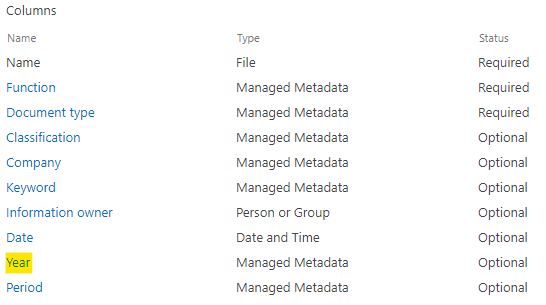
- The column’s page opens in a new tab. Click on “Edit site column”:
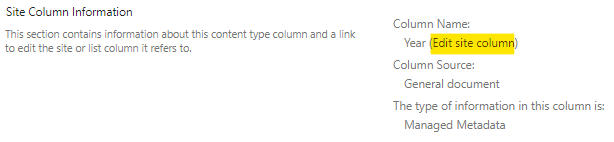
- On the new page that opens you can now change the column’s properties, e.g. its name, the group that the column should be put into, its description and its default value. See this page for a description of all the column’s properties that you can set.
- When you are done with your changes, click on the “OK” button. If you get this warning (if you rename the column), then follow the instructions on this page: How do I change the name of one of the document filters/columns?

- Back on the column’s page, click on the “OK” button again.
- Publish the content type. The changes will not be applied on the workspaces before SharePoint’s publishing jobs have done done their tasks. This might take a few hours.
Note
- When a content type is published or republished, SharePoint’s timer jobs will do their jobs publishing them to all workspaces. There is however no way to control the frequency of these timer jobs and therefore there is no way to predict when the published content types and their updated columns will be available in the workspaces. Normally it will take about an hour but this can vary up to a day.
Discover MetaShare
Metadata-centric document management system in Microsoft 365/SharePoint
- Eliminates annoying gaps in standard SharePoint
- Ensures data in SharePoint is well structured
- Structures with metadata instead of storing in traditional folders
- Centralized and simplified administration
- Orchestration/provisioning of settings
- Refined Enterprise search