Documents that previously were located on file servers can easily be migrated to MetaShare. The advantage of migrating documents to archive workspaces in MetaShare are:
- Users will access all documents through the same user interface, regardless if the documents are old and residing in archive workspaces or if they are new and residing in new active workspaces with a new information structure.
- The migrated documents will be indexed by SharePoint’s search engine and thereby users will be able to search for them, directly from within the archive workspaces or from SharePoint’s enterprise search.
- You can decommission your old file servers and old SharePoint sites.
The migration tool that we usually recommend our clients to use Microsoft’s own migration tool called SharePoint Migration Manager. The reasons for this are:
- The tool is free of charge.
- After migrating you will be able to navigate through the documents using a folder filter, representing the previous folder hierarchy that you had on the file server.
- Migrated documents maintain these metadata from the file server:
- Date created: The time when the document was created on the file server. In SharePoint the value will be added to out-of-the-box column called “Created”.
- Date modified: The time when the document was last modified on the file server. In SharePoint the value will be added to out-of-the-box column called “Modified”.
- Owner: In SharePoint the value will be added to out-of-the-box columns called “Created by” & “Modified by”.
- You can also choose to maintain the permissions that were set on the file server.
Fore advanced migration needs, there are other tools in the market, e.g. ShareGate and AvePoint.
Migrated workspaces will look something like this, in this case after having drilled down to a specific folder and filtered on Word documents: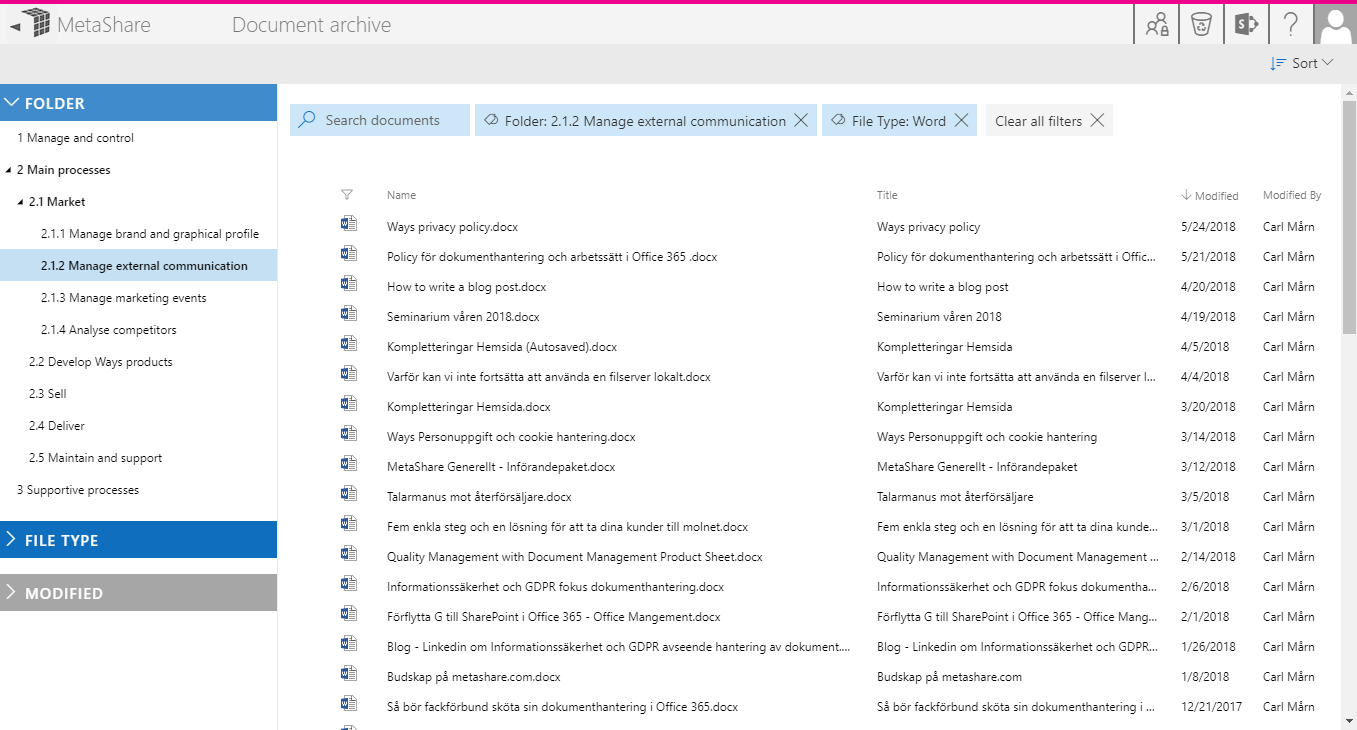
As you can see, the users will not have any options to add documents to migrated workspaces, as these migrated workspaces are read-only (there will be no functions to add or upload documents).
The procedure when users want to work with documents, is that they mark one or several documents and move them to an active workspace by using the “Cut” and “Paste” functions: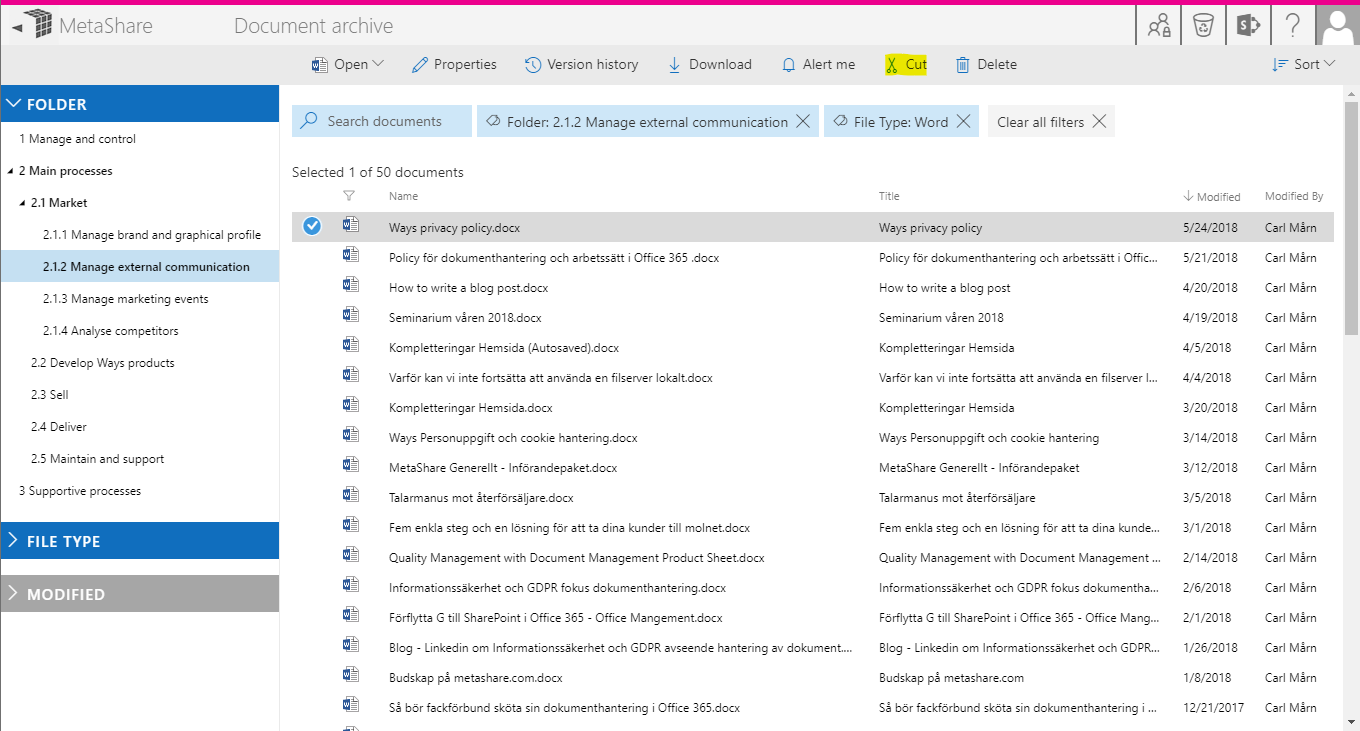
Contact a MetaShare partner or MetaShare support if you need assistance in migrating your documents or follow the instructions under these 3 pages:
- Install SharePoint Migration Manager
- Prepare MetaShare for migration
- Create a MetaShare workspace configuration for migrated documents
- Create the archive workspaces and make them read-only
- Migrate your documents