An administrator can pin the MetaShare app for all users to the app bar on the left side of the Teams desktop client and at the bottom of the Teams mobile clients by following these steps:
- Log in to Microsoft Teams admin center.
- In the left pane, Open “Teams apps” and select “Setup policies“:

- Either edit the existing policy “Global (Org-wide default)”, if you would like to pin the app to all users, by clicking on it, or create a new policy if you want to pin it to certain users only.
- On the new or edited policy page, under the “Pinned apps” section, click on the “Add apps” function:
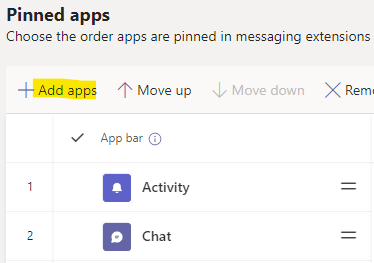
- In the “Add pinned apps” pane, search for “MetaShare”, and then select “Add”:
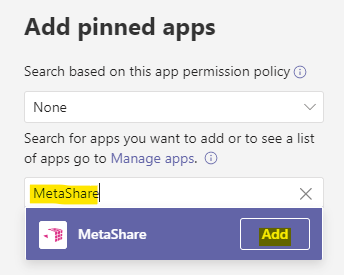
- Click on “Add” in the bottom of the pane.
- Under the “App bar”, arrange the apps in the order that you want them to appear in Teams:

- Click on the “Save” button on the bottom of the page.