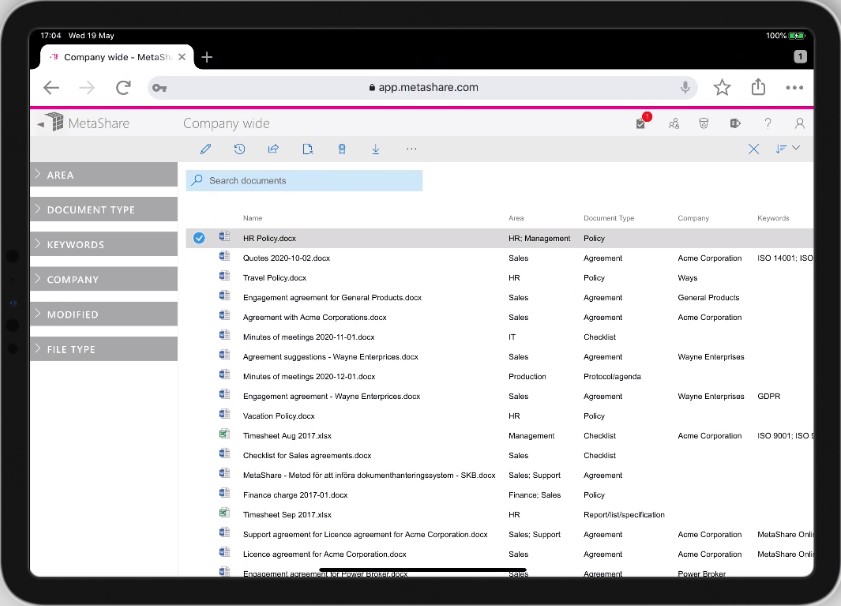MetaShare works on PC (Windows and Apple) as well as mobile devices (iOS and Android).
MetaShare has cross-browser support, without requiring any extra browser-plugin, and it is continuously being tested on the latest versions of these browsers:
- Microsoft Edge
- Google Chrome
- Safari
- Mozilla Firefox
MetaShare is also fully responsive and optimized for working on both large and small screens. Below you see screenshots of how MetaShare is managed on a desktop computer, an iPad and an iPhone.
MetaShare on a regular PC
On a regular PC, MetaShare will show all elements on the screen (the left navigational filter zone, the document list with list-columns, the top-bar with all icons and the toolbar with its functions and their help-texts):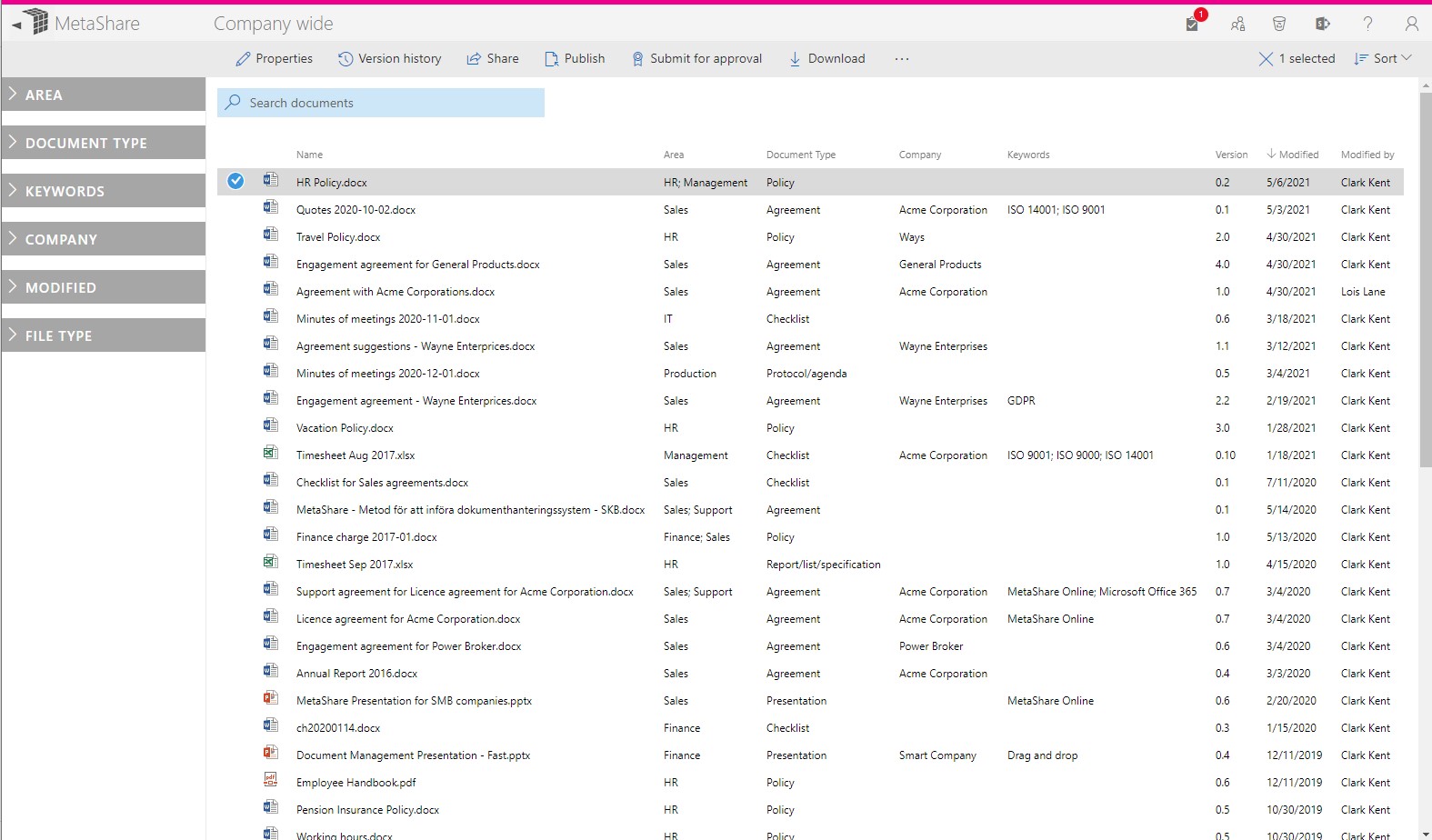
MetaShare on smartphones
On smartphones such as iPhones or similar device, in portrait mode, the left navigational filter zone is not shown by default, the document list only show the document name-column, the top-bar only shows a few icons (the rest will be available if you click on the ellipsis icon) and the toolbar will now only shows a few icons, not their help-texts. The images below are from in iPhone 11: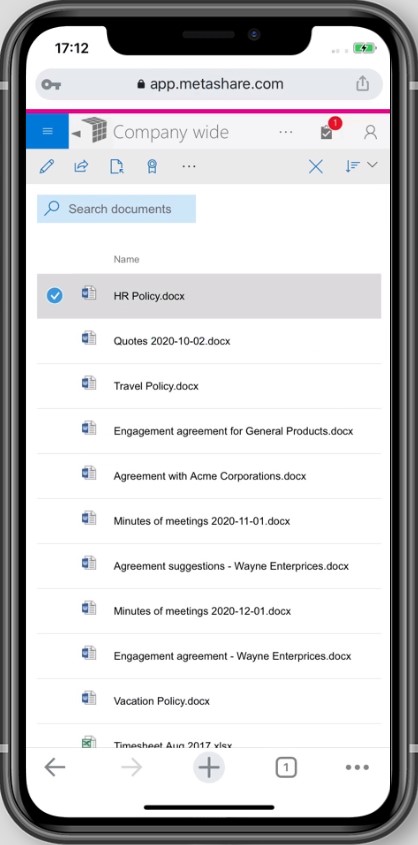
By clicking on the hamburger menu on the top left corner, the left navigational filter zone will be shown:
If you tilt the smartphone to portrait mode, you will be able to scroll horizontally to see all the document columns:
MetaShare on a Tablet
On Tablets such as iPads or similar devices, in portrait mode, the left navigational filter zone is not shown by default, the document list does not show all of the document columns but these will be shown when scrolling horizontally, the top-bar shows only 3 icons (the rest will be available if you click on the ellipsis icon) and the toolbar will now only show its functions’ icons, not their help-texts. The images below are from in iPad Pro 11:
By clicking on the hamburger menu on the top left corner, the left navigational filter zone will be shown:
If you tilt the iPad to portrait mode, the left navigational filter zone is shown by default and now also all the top frame’s icons are shown: