You can create an alert that notifies you as soon as a document has been edited. This is how you do it:
- Open the workspace, where the documents reside, that you want to create an alert for.
- Select the document and click on the ellipsis icon, on the horizontal toolbar, and select the “Alert me” function:

- The document’s alert me page opens in a new tab, where you can define how you want your alerts sent:

The options that you have are:- Alert title:
The “Alert title” will be added as a subject in the e-mail alert that you will receive. - Send Alerts to:
This option is only available for owners of a workspace. By default the logged in user is added as a recipient but the workspace owners have the option to add more recipients. - Delivery Method:
By default the delivery method is by e-mail and it seems as if you have the option to as well send the alerts by SMS but this option is not supported in SharePoint Online. This option is therefore disabled. - Send Alerts for These Changes:
Here you can specify on which criteria you want to get alerts, e.g. only when someone else changes a document (not when you do the change, by specifying “Someone else changes a document”. - When to Send Alerts:
Here you can specify how often to receive the alerts, immediately, daily or weekly.When done with your choices, click on the “OK” button.
- Alert title:
- You will now get an e-mail confirmation of your created alert:

With two links:- A link to the actual SharePoint site.
- A link to a page that displays all alerts that you have created on the specific SharePoint site.

On this page you can now:- Modify the alert by clicking on the alert’s link.
- Delete it by selecting it and clicking on the “Delete Selected Alerts” option.
- When a change is made to the document, based on your alert’s criteria, you will get a mail that, based on the alert’s frequency could look like this, if the alert was set to send immediate notifications:
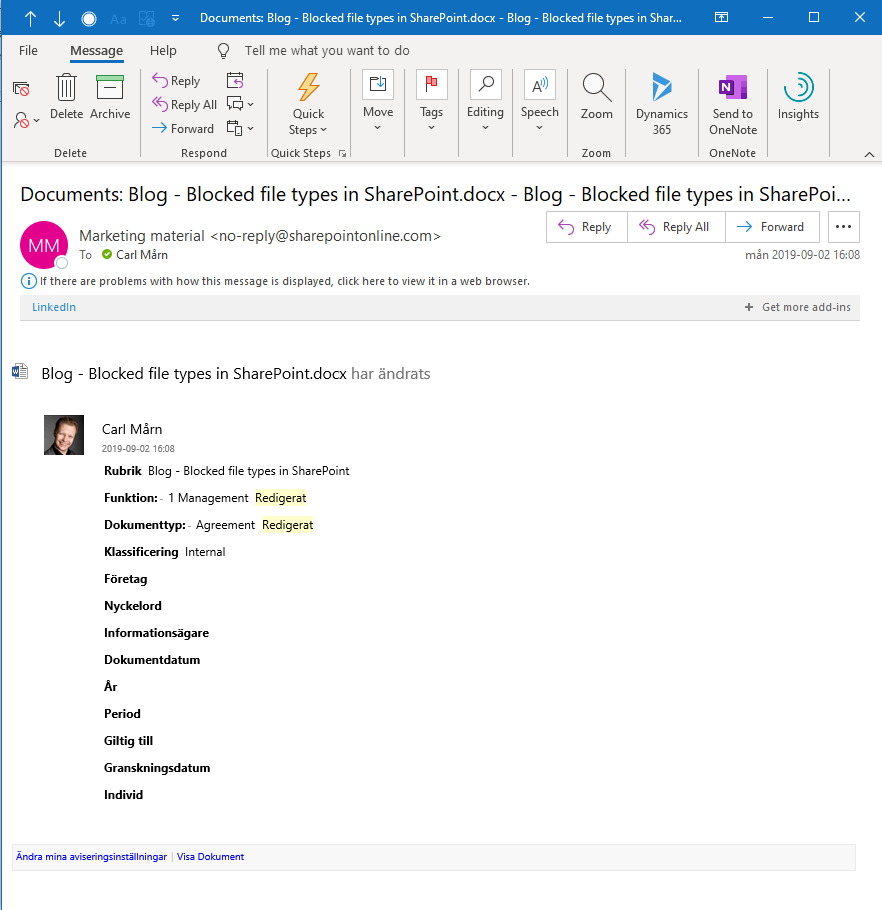
The mail has 2 links:- A link to the actual document.
- A link to manage your alerts.