In MetaShare the versioning setting is set to minor and major versions, meaning that a new document always starts up as a draft or minor version (0.1, 0.2, etc.) and when the document is considered to be finalized, it can be published to a major version (1.0, 2.0, etc). There is in normally no difference between minor and major versions apart from the visual indication that a 1.0 or 2.0 document is considered being of a higher quality than a 0.1 or 0.12 document. A manual setting called “Draft Item Security” can however, per workspace, be set defining which users should be able to see draft versions of documents, where the common options are:
- Any user who can read items (this is the default value in MetaShare)
- Only users who can edit items (sometimes set on workspaces that contain records such as policies, routines and instructions, where the workspace’s editors can see both the minor and major versions of documents but readers will only see the published major versions)
How to publish a document
To publish a document as a major version do the following:
- Open the workspace, where the documents that you want to publish reside.
- Select a draft document and click on the “Publish” function, on the horizontal toolbar:
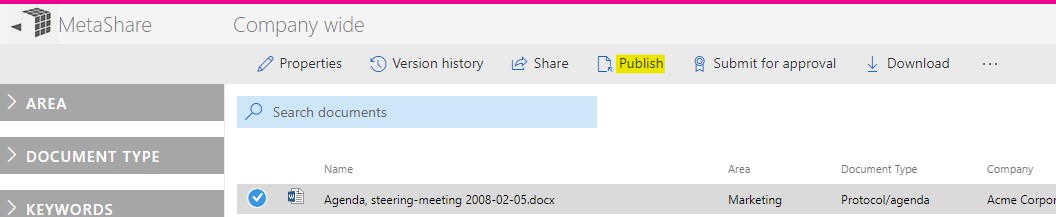
- A pop-up window will be shown, where you optionally can add a version comment:

This version comment is later shown in the document’s version history:
and it will also be shown beneath the version number, in the document property form:
- If the version of the document, prior to publishing it, was e.g. 0.6, the 0.6 document becomes 1.0, as there’s no difference in content or metadata between version 0.6 and 1.0, so in the version history, it will look like in the image above.
- The new version number will directly be reflected in the document view (if the field is shown in the view), without refreshing the whole document view. The document will also still be selected.
How to unpublish a document
To unpublish a published document do the following:
- Open the workspace, where the documents that you want to unpublish reside.
- Select a published document and click on the “Unpublish” function, on the horizontal toolbar:
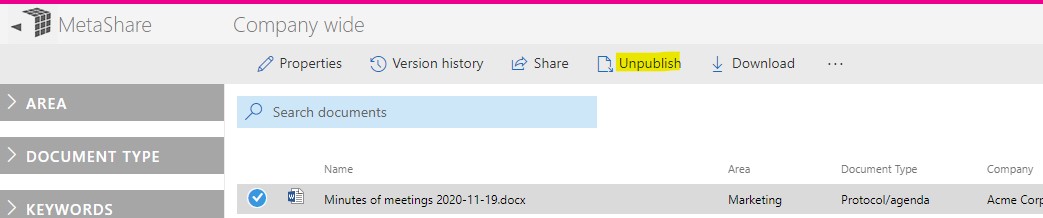
- If the version of the document, prior to publishing it, was e.g. 0.6, the version reverts from 1.0 to 0.6, so now in the version history, it will look like this, with no version comment:

The version comment will also be removed, in the document property form. - The new version number will directly be reflected in the document view (if the field is shown in the view), without refreshing the whole document view. The document will also still be selected.
Note
- A document cannot be published/unpublished if the document is checked out to someone else or if it locked for editing.