Follow these steps to create a new workspace configuration:
- Go to MetaShare’s start page.
- Click on the “Settings” function in the top bar:
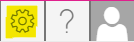
- Click on “Workspace configurations” in MetaShare settings’ left navigation menu:

- Give the configuration a meaningful name and select the type of workspace configuration that you want to create:
- MetaShare workspace: when creating a new workspace of this type, an actual workspace will be created and MetaShare’s document management functionality will be applied to and used within the workspace.
- SharePoint site: when creating a new workspace of this type, you are actually not creating a workspace, just merely adding an existing SharePoint site collection to be displayed among the list of workspaces.
- Click on the “Save” button.
- The newly created workspace configuration will be listed as one of your workspace configurations and you will be redirected to the workspace configuration’s settings page.
- To access this page you need to have appropriate permissions on SharePoint’s content type hub. To view information from the hub you at least need “Read” permissions. If you also want to modify MetaShare’s document metadata (site columns and site content types), you need “Full Control” permissions on the hub. If you do not have any of these permissions, you will get this message when opening any of the workspace configurations:

Use one of the yellow-marked links to assign you these permissions. If you do not have permissions to assign these permissions you will have to send the links to an administrator that has these permissions.
- To access this page you need to have appropriate permissions on SharePoint’s content type hub. To view information from the hub you at least need “Read” permissions. If you also want to modify MetaShare’s document metadata (site columns and site content types), you need “Full Control” permissions on the hub. If you do not have any of these permissions, you will get this message when opening any of the workspace configurations:
- To apply general settings on the workspace configuration, follow these instructions.