In a MetaShare workspace configuration you define which site content types to use within the configuration. The content types define which metadata fields documents should be tagged with and which of these should be mandatory or optional. This page guides you in how to configure this, per workspace configuration.
- Go to MetaShare’s start page.
- Click on the “Settings” function in the top bar:
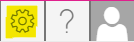
- Click on the workspace configuration that you want to customize, in MetaShare settings’ left navigation menu.
- Beneath the selected configuration, select the submenu “Document content types”.

On the settings page, you can now:- Create content types, by clicking on the button “Create content type” button (instructions: How to create a site content type):
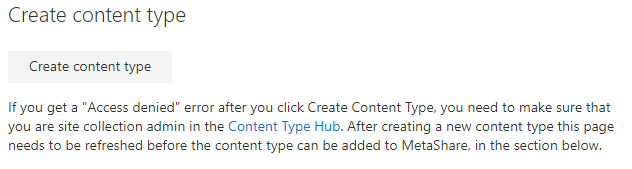
- Move any of the available content types that are to be used in workspaces of this workspace configuration from the “Available” zone to the “Selected” zone:

- The recommendation is to only assign one content type per workspace configuration, as it will make it easier for the end users when they upload or create documents. If several content types are assigned, the users will first need to select a content type and then it is important that the content types have meaningful names so that they will know which one to select.
- If no content types are selected, MetaShare will use the standard SharePoint content type called “Document”, which only has these 2 metadata fields: Name & Title.
- If any content type needs to be modified, click on the content type’s “Manage” link and if they are modified, don’t forget to publish them.
- Click on the “Save” button to save your changes.
- Create content types, by clicking on the button “Create content type” button (instructions: How to create a site content type):
Note
- The only content types that are shown on the “Document content types” page are the ones that inherit from one of these parent content types:
- The “Document” content type
- The “Audio”, “Image”, “Rich Media Asset” or “Video Rendition” content types (Digital Asset Content Types)
- Content types that are removed from a workspace configuration will not be added to new workspaces that are based on this workspace configuration. MetaShare can however not remove the content types from previously created workspaces as the content types might already have been used by documents in these workspaces. To remove content types from these workspaces do the following:
- All documents referring to these content types either need to be deleted or their content types need to be changed to any other active content type.
- The recycle bin needs to be emptied, as its documents might refer to the content type that you try to remove (you will also have to delete them from the site’s secondary recycle bin).
- Now the content type can be removed from the document library. Contact a MetaShare partner or MetaShare support if you need assistance in removing content types from old workspaces.