Follow these steps to configure a workspace configuration’s general settings:
- o to MetaShare’s start page.
- Click on the “Settings” function in the top bar:
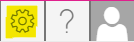
- Click on the workspace configuration that you want to configure, in MetaShare settings’ left navigation menu.
- Define the workspace configuration’s general settings:

- Name: You have the option to rename the workspace configuration.
- Content type for workspace properties: The selected content type defines which fields to show in the workspace creation form, both when creating workspaces or when updating their properties (instructions: How to define which workspace metadata that workspaces’ should be tagged with).
- If you need to create a new content type, click on the “Create content type” button. Once the content type is created, refresh the page in order to find it in the drop-down list.
Once you have defined a content type, you can open the content type by clicking on the “Manage content type” button.
- If you need to create a new content type, click on the “Create content type” button. Once the content type is created, refresh the page in order to find it in the drop-down list.
- Term set that defines suggested templates: The selected term set will be used to define suggested document templates for the values in the metadata field that are mapped to the term set (instructions: How to define the suggested document templates). When a term set is defined, a sub-menu called “Suggested templates” will be shown under the workspace configuration.
- Default language: Language that will be used as default in SharePoint sites created for the new workspaces. Default value for this setting in defined in general settings.
- Regional settings: Locale that will be set in SharePoint sites created for the new workspaces. Default value for this setting in defined in general settings.
- When you are done with the general settings, click on the “Save” button to save your changes.
- If any custom site templates are available, you will also be able to define if a site template should be applied to a site after a workspace has been created (this field is only shown if there are custom site templates defined in your organization):

- To set other workspace configuration settings, follow these instructions:
Note
- To access the workspace configuration’s page you need to have appropriate permissions on SharePoint’s content type hub. To view information from the hub you at least need “Read” permissions. If you also want to modify MetaShare’s document metadata (site columns and site content types), you need “Full Control” permissions on the hub. If you do not have any of these permissions, you will get this message when opening any of the workspace configurations:

Use one of the yellow-marked links to assign you these permissions. If you do not have permissions to assign these permissions you will have to send the links to an administrator that has these permissions.