A workspace configuration’s site content types will define which metadata fields you can show as columns in a document view. This page guides you in how to configure this, per workspace configuration.
- Go to MetaShare’s start page.
- Click on the “Settings” function in the top bar:
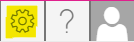
- Click on the workspace configuration that you want to customize, in MetaShare settings’ left navigation menu.
- Beneath the selected configuration, select the submenu “Document columns”.

- On the settings page, you can now move the columns that are to be shown in the document list, for workspaces based on this workspace configuration, from the “Available” zone to the “Selected” zone:
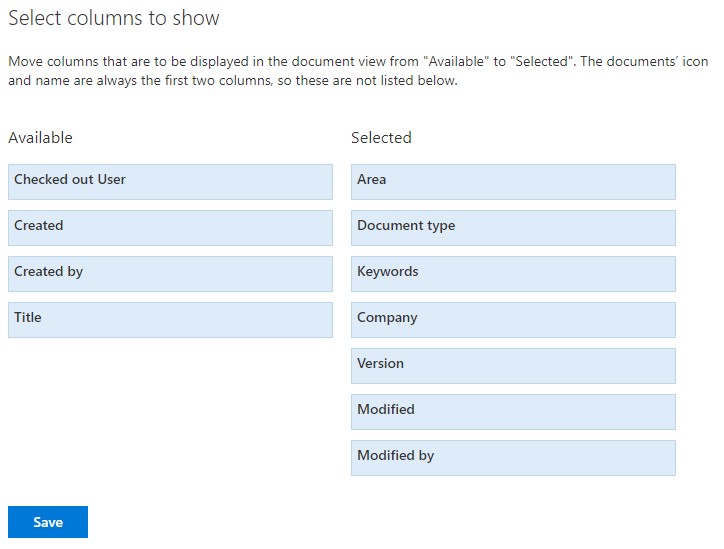
Note that the documents’ icon and name will always be shown as the first two columns and therefore they are not listed on this page. - Click on the “Save” button to save your changes.
Note
- If you remove a column from a content type and then publish the content type you will need to open the effected workspace configurations’ “Document columns” submenu and click on the “Save” button. This will force the workspace’s configuration to remove the column from the document view.
- If you try to add more the 12 lookup columns (managed metadata & person or groups columns), you will get a notification that your view has too many columns.