The maximum file size that can be uploaded to SharePoint is 15 GB/file. This limit is however when uploading files directly to a document library. Due to limitations in the method (API) that MetaShare uses when uploading files to SharePoint, the current file upload limit, using MetaShare’s user interface, is 250 MB. When a file exceeds this limit you will get this notification in the file upload progress window:
To upload larger files than 250 MB to a MetaShare workspace do the following:
- Open the MetaShare Workspace in SharePoint.
- Navigate to SharePoint’s document library. The easiest way to do this is to click on the “Documents” link in the left navigation element:

If you don’t find the link there, you can also click on the “Site Contents” link: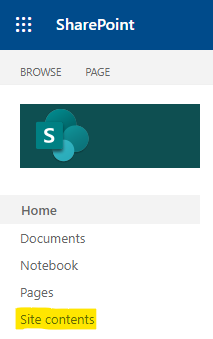
And from there clicking on the link to the document library:
- On the top of the library, select the function “Upload” and then “Files”:
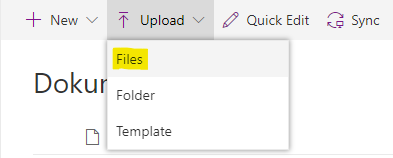
- In the file explorer, select the file(s) that you want to upload and click on the “Open” button.
- Go back to the workspace and refresh the page. The document(s) that you uploaded will now be seen in the workspace but as they probably are lacking mandatory metadata, you will get a task, in MetaShare’s tasks page, from where you will be able to add missing metadata:

Note
If you upload the large documents using the upload function that’s available in the site’s start-page’s document library web part:
You will also run into the same file-size limitation as in MetaShare.