You can send a document for approval by following these steps:
- Open the workspace, where the documents reside, that you want to submit for approval.
- Select the document and click on the “Submit for approval” function, on the horizontal toolbar:
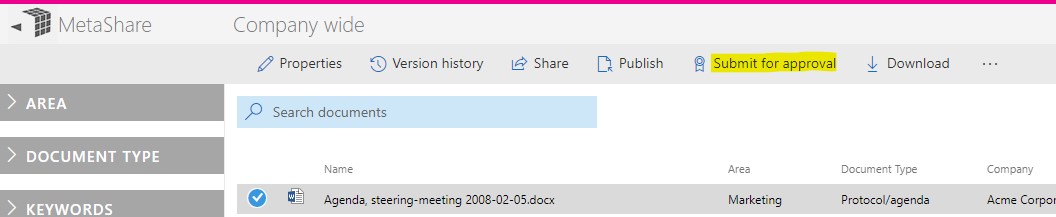
- A pop-up window will be shown, where you define the person that should approve the document and optionally add a message for the approver:
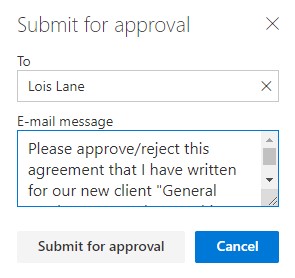
- The approver will receive an e-mail with links to the document and to MetaShare’s tasks page. If the initiator of the approval wrote a message, it will also be shown in the e-mail body:
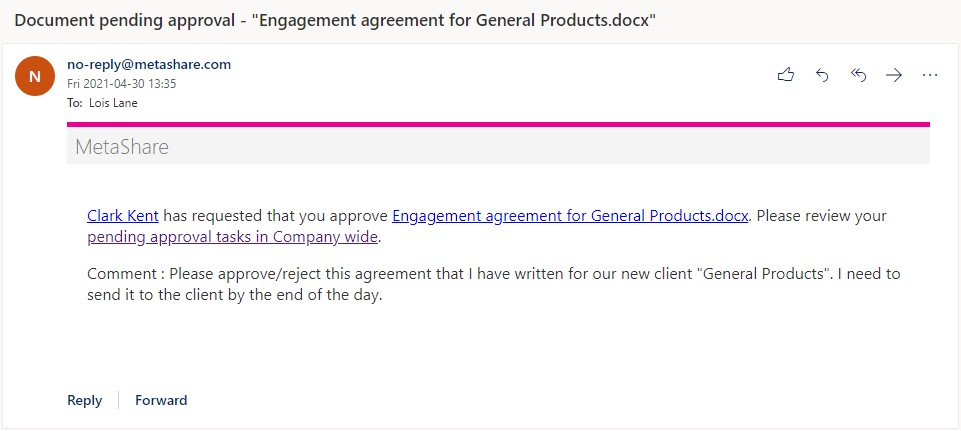
- The document will also be shown in the approver’s MetaShare’s tasks page:
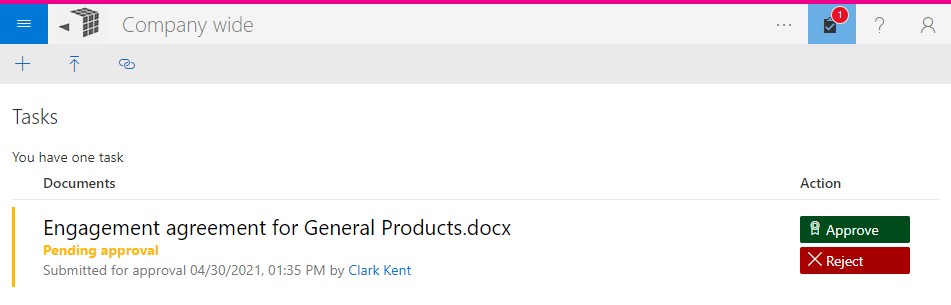
- The approver opens the document by clicking on the document’s link and reviews the document. If needed the approver can also make changes directly on the document before closing it (this will not cancel the approval task).
- The approver can now chose one of these options:
- Approve the document by clicking on the “Approve” button. This will now happen:
- A pop-up window will be shown, where the approver optionally can add a version comment and then click on the “Publish” button:

- The document will be removed from the approver’s MetaShare’s tasks page.
- The initiator of the approval will receive an e-mail with a link to the document. If the approver wrote a version comment, it will also be shown in the e-mail:
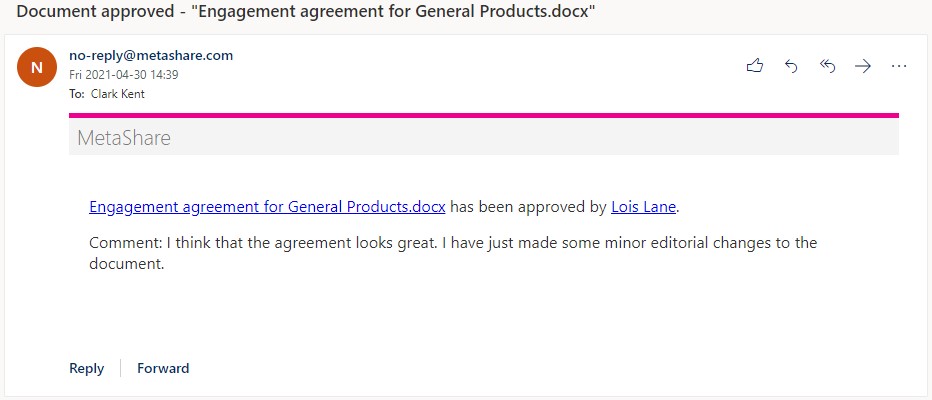
- The document will be modified by the approver and published to a major version. The document’s property will show the document’s version comment:
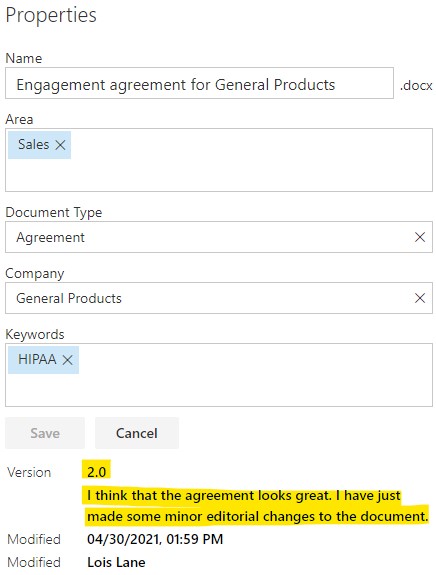
And this information is as well also shown in the document’s version history:
- A pop-up window will be shown, where the approver optionally can add a version comment and then click on the “Publish” button:
- Reject the document by clicking on the “Reject” button. This will now happen:
- Approve the document by clicking on the “Approve” button. This will now happen:
- Approve the document by clicking on the “Approve” button. This will now happen:
- A pop-up window will be shown, where the approver optionally can add a rejection message and then click on the “Reject” button:
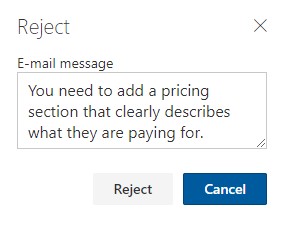
- The document will be removed from the approver’s MetaShare’s tasks page.
- The initiator of the approval will receive an e-mail with a link to the document. If the approver wrote a rejection message, it will also be shown in the e-mail:

- The document will not be modified (no new version will be created).
- A pop-up window will be shown, where the approver optionally can add a rejection message and then click on the “Reject” button:
Note
- A document that already is submitted for approval can be submitted for approval multiple times.
- If multiple persons receives approval submissions for the same document, the task will be shown on all the approvers’ MetaShare’s tasks page till someone approves or manually publishes the document. If one or more approvers reject the approval and one approver approves it, the document will be approved and published.
- If the same person receives multiple approval submissions, only one task will be shown in the approver’s MetaShare’s tasks page but a new e-mail will be sent to the approver each time the document is submitted for approval.
- An approval task for a document will be deleted as soon as someone publishes the specific document.
- A documents cannot be submitted for approval if the document already is published as a major version. To send it for a new approval you first need to edit the document and then submit the new minor version for approval.
- If the user that you want to specify as an approver does not have contribution rights on the document an error message will be shown:

- A documents cannot be submitted for approval if it is checked out. The document needs to be checked in as a minor version before it can be submitted for approval. If a document that has been submitted for approval later is checked out and the approver tries to approve it, they will get this error message:

If this happens, the document first needs to be checked in as a minor version and then the approval will work.