A prerequisite to be able to create a workspace is that you have been assigned the “Workspace Creator” role in Microsoft Entra ID. If you are uncertain if you should create a new MetaShare workspace, read this page first.
Follow these instructions, if you need to create a new workspace:
- Go to MetaShare’s start page.
- Click on the “New” function in the horizontal toolbar:

- A workspace creation form will be shown on MetaShare’s right-hand zone. If your MetaShare has more than one workspace configurations, the user will be asked to select a configuration:
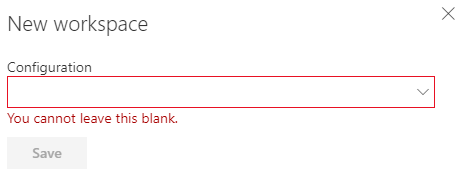
When clicking on the drop-down, your MetaShare configurations will be listed and look something like this:
To create a MetaShare workspace, choose one of the configurations under the “MetaShare workspace” grouping. If you instead want to create a link to an existing SharePoint site, follow these instructions. Note that once a workspace had been created, you will not be able to change its configuration later on. - Depending on which workspace configuration you select in the drop-down, different sets of metadata can be presented in the workspace creation form that now appears:

The “Save” button will be enabled once all mandatory fields are filled in. - Click on the “Save” button.
- In the notification bar, a message will be displayed that the workspace is being created:

- MetaShare workspaces are normally created within an hour but, according to Microsoft 365 support, anything between 1 and 24 hours for creating a site is considered normal, so have patience if the workspace is not created within an hour. Once it has been created, the person that created the workspace will receive an e-mail confirmation with a link to the workspace:

- Once SharePoint’s search engine has found the new workspace (normally this takes about 5-15 minutes after it has been created), it will be listed in the workspace list but only shown to the creator of the workspace, as no permissions have yet been assigned to any other users, so don’t forget to set permissions on the workspace.